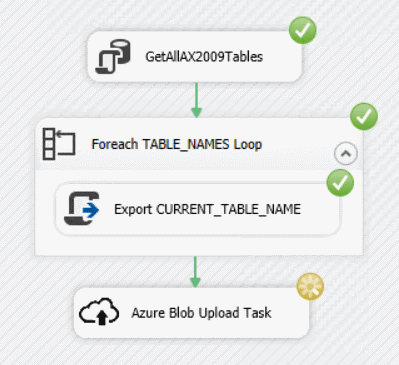Introduction
In the previous article, we have seen how to export all data from all or selected tables only into ADLS, using SSIS control flow. In this article, we will extend the example with model.json export, so that we can later easily consume the data using Power BI Dataflows
Adding a new script task to generate model.json
First, add a new Script Task to the control flow:
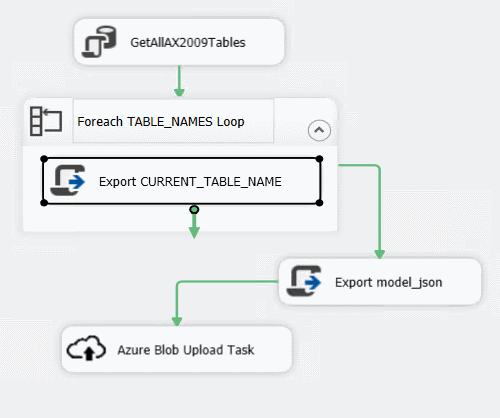
You will need to introduce a new variable EXPORT_PATH_ADLS of type string:
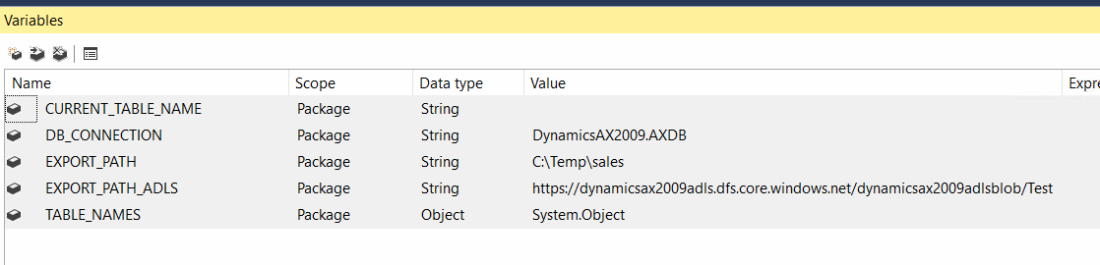
and set it to contain a path prefix of the blob URL + directory path. In the new Export model_json script task editor, set the read only variables to User::DB_CONNECTION, User::EXPORT_PATH, User::EXPORT_PATH_ADLS, User::TABLE_NAMES:

After clicking on the Edit script, replace the Main method with the following C# code to generate model.json in the same directory as the .csv files:
{
// Export all the columns from the table, but skips the BLOBs
object rawDBConnection = null;
string dbConnection = null;
try
{
// Retrieve variables
if (!Dts.Variables.Contains("TABLE_NAMES"))
{
Dts.Events.FireError(18, "TABLE_NAMES", "Variable missing", "", 0);
throw new Exception("Variable TABLE_NAMES is missing.");
}
if (!Dts.Variables.Contains("EXPORT_PATH"))
{
Dts.Events.FireError(18, "EXPORT_PATH", "Variable missing", "", 0);
throw new Exception("Variable EXPORT_PATH is missing.");
}
if (!Dts.Variables.Contains("EXPORT_PATH_ADLS"))
{
Dts.Events.FireError(18, "EXPORT_PATH_ADLS", "Variable missing", "", 0);
throw new Exception("Variable EXPORT_PATH_ADLS is missing.");
}
if (!Dts.Variables.Contains("DB_CONNECTION"))
{
Dts.Events.FireError(18, "DB_CONNECTION", "Variable missing", "", 0);
throw new Exception("Variable DB_CONNECTION is missing.");
}
var tableNames = (DataSet)Dts.Variables["TABLE_NAMES"].Value;
string exportPathADLS = (string)Dts.Variables["EXPORT_PATH_ADLS"].Value;
string exportPath = (string)Dts.Variables["EXPORT_PATH"].Value;
dbConnection = (string)Dts.Variables["DB_CONNECTION"].Value;
//Retrieve DB connection
rawDBConnection = Dts.Connections[dbConnection].AcquireConnection(Dts.Transaction);
SqlConnection sqlConnection = (SqlConnection)rawDBConnection;
using (var sw = new StreamWriter(Path.Combine(exportPath, "model.json"), false) { NewLine = "\n" })
{
sw.Write("{\n");
sw.Write(" \"application\": \"Dynamics AX 2009\",\n");
sw.Write(" \"name\": \"Archive\",\n");
sw.Write(" \"description\": \"Archive\",\n");
sw.Write(" \"version\": \"1.0\",\n");
sw.Write(" \"culture\": \"en-US\",\n");
sw.Write(" \"modifiedTime\": \"" + DateTime.UtcNow.ToString("U") + "\",\n");
sw.Write(" \"annotations\": [\n");
sw.Write(" {\n");
sw.Write(" \"name\": \"D365FO:ApplicationBuildVersion\",\n");
sw.Write(" \"value\": \"10.0.319.10005\"\n");
sw.Write(" },\n");
sw.Write(" {\n");
sw.Write(" \"name\": \"D365FO:ModelName\",\n");
sw.Write(" \"value\": \"Archive\"\n");
sw.Write(" },\n");
sw.Write(" {\n");
sw.Write(" \"name\": \"D365FO:ModelPublisher\",\n");
sw.Write(" \"value\": \"Demo\"\n");
sw.Write(" }\n");
sw.Write(" ],\n");
sw.Write(" \"entities\": [\n");
StringBuilder sb = new StringBuilder();
foreach (DataTable dataTable in tableNames.Tables)
{
foreach (DataRow dataRow in dataTable.Rows)
{
string currentTableName = (string)dataRow.ItemArray[0];
if (!String.IsNullOrWhiteSpace(currentTableName))
{
sb.Append(" {\n");
sb.Append(" \"$type\": \"LocalEntity\",\n");
sb.Append(" \"name\": \"" + currentTableName + "\",\n");
sb.Append(" \"description\": \"" + currentTableName + "\",\n");
sb.Append(" \"attributes\": [\n");
var columnInfo = GetColumnInfo(sqlConnection, currentTableName);
string[] columnNames = GetColumnNames(columnInfo);
string[] columnTypes = GetColumnTypes(columnInfo);
for (int i = 0; i < columnNames.Length; i++)
{
string currentColumnTypeJSON = "";
switch (columnTypes[i])
{
case "int":
currentColumnTypeJSON = "int64";
break;
case "datetime":
currentColumnTypeJSON = "dateTime";
break;
case "numeric":
currentColumnTypeJSON = "double";
break;
case "uniqueidentifier":
currentColumnTypeJSON = "string";
break;
case "bigint":
currentColumnTypeJSON = "int64";
break;
case "ntext":
currentColumnTypeJSON = "string";
break;
case "nvarchar":
currentColumnTypeJSON = "string";
break;
default:
currentColumnTypeJSON = "string";
break;
}
sb.Append(" {\n");
sb.Append(" \"name\": \"" + columnNames[i] + "\",\n");
sb.Append(" \"description\": \"" + columnNames[i] + "\",\n");
sb.Append(" \"dataType\": \"" + currentColumnTypeJSON + "\"\n");
if (i < (columnNames.Length - 1))
sb.Append(" },\n");
else
sb.Append(" }\n");
}
sb.Append(" ],\n");
sb.Append(" \"partitions\": [\n");
sb.Append(" {\n");
sb.Append(" \"name\": \"" + currentTableName + "\",\n");
sb.Append(" \"location\": \"" + exportPathADLS.TrimEnd('/') + "/" + currentTableName + ".csv\"\n");
sb.Append(" }\n");
sb.Append(" ]\n");
sb.Append(" },\n");
}
}
}
if (sb.Length > 3) //remove the last ",\n"
sb.Remove(sb.Length - 2, 2);
sw.Write(sb.ToString());
sw.Write("\n");
sw.Write(" ],\n");
sw.Write(" \"relationships\": [\n");
sw.Write(" ]\n");
sw.Write("}\n");
}
Dts.Connections[dbConnection].ReleaseConnection(rawDBConnection);
Dts.TaskResult = (int)ScriptResults.Success;
}
catch (Exception e)
{
try
{
if (rawDBConnection != null)
Dts.Connections[dbConnection].ReleaseConnection(rawDBConnection);
}
catch { }
Dts.Log(e.Message, (int)ScriptResults.Failure, null);
Dts.TaskResult = (int)ScriptResults.Failure;
}
}
private List<Tuple<string, string>> GetColumnInfo(SqlConnection sqlConnection, string tableName)
{
var retVal = new List<Tuple<string, string>>();
using (var sqlCommand = new SqlCommand("SELECT COLUMN_NAME,DATA_TYPE FROM INFORMATION_SCHEMA.COLUMNS WHERE TABLE_NAME='" + tableName + "' AND COLUMN_NAME NOT LIKE 'DEL_%'", sqlConnection))
{
using (var reader = sqlCommand.ExecuteReader())
{
while (reader.Read())
{
var columnName = reader.GetString(0);
var columnType = reader.GetString(1);
if (!String.Equals(columnType, "image", StringComparison.InvariantCultureIgnoreCase))
retVal.Add(new Tuple<string, string>(columnName, columnType));
}
}
}
return retVal;
}
private string[] GetColumnNames(List<Tuple<string, string>> columns)
{
var retVal = new List();
foreach (var column in columns)
{
retVal.Add(column.Item1);
}
return retVal.ToArray();
}
private string[] GetColumnTypes(List<Tuple<string, string>> columns)
{
var retVal = new List();
foreach (var column in columns)
{
retVal.Add(column.Item2);
}
return retVal.ToArray();
}
Running the script, you should see something similar to the following screen:

Summary
With a small extension to the SSIS control flow designed in the previous article, we made a CDM (Common Data Model) out of our data lake based archive. This will allow the data analysts to use these data easily in power bi dashboard, by connecting to ADLS using Power BI Dataflows.




 and entering a similar SQL statement:
and entering a similar SQL statement:
 and click OK
and click OK

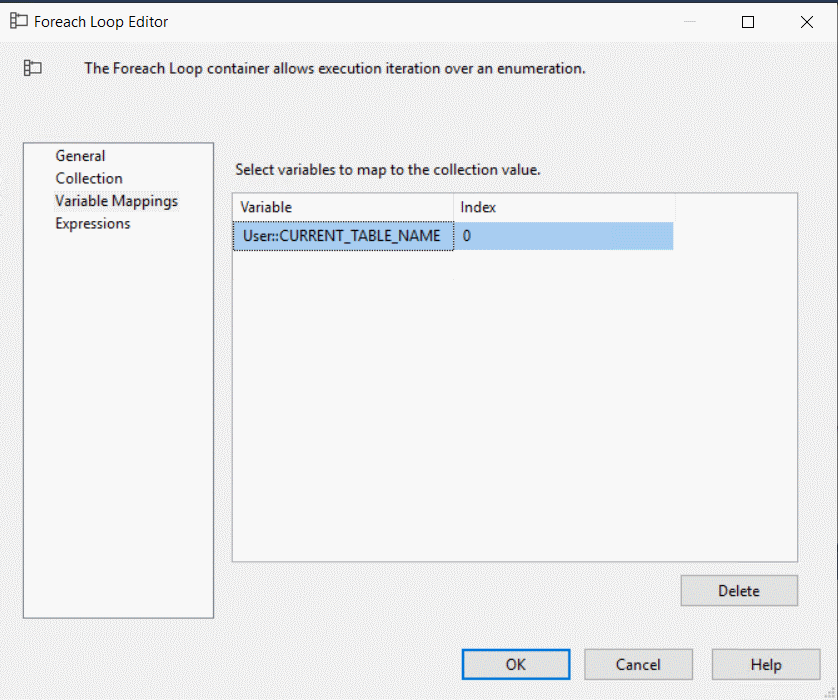





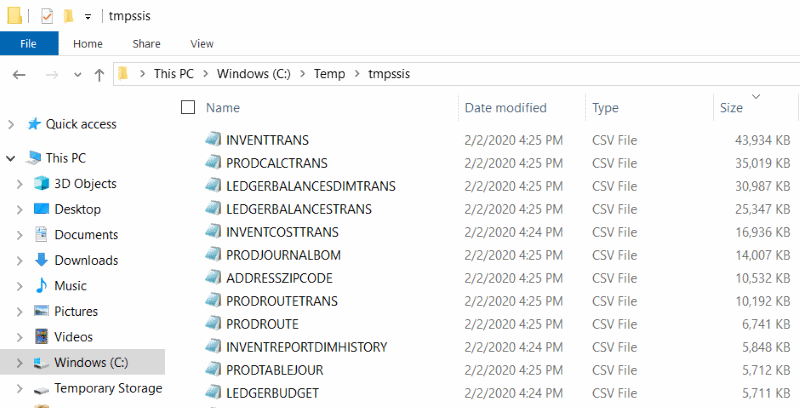

 Make sure that the storage account being selected here has Hierarchical Namespace enabled for later consumption from Power BI or Auto ML
Make sure that the storage account being selected here has Hierarchical Namespace enabled for later consumption from Power BI or Auto ML The Blob Container must exist in the Azure Storage Account and the Blob Directory has to be created within this Blob container. See notes at the end of this article on how to do that. At minimum, check the availability of both Blob Container and Blob Directory using the Azure Storage Explorer:
The Blob Container must exist in the Azure Storage Account and the Blob Directory has to be created within this Blob container. See notes at the end of this article on how to do that. At minimum, check the availability of both Blob Container and Blob Directory using the Azure Storage Explorer: